1 – Creating a New Image, and Setting Adobe Photoshop's Undo Option
Click File > New, and create a new image of any size you desire.Press Ctrl+K to bring up the Preferences window.
Change your "Redo Key" to Ctrl+Shift+Z. This enables you to press Ctrl+Z at any time, to undo the last thing(s) you did. Remember this.
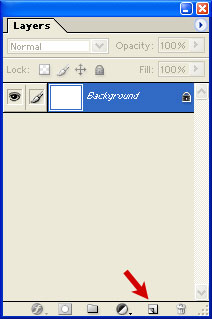
2 – Using Adobe Photoshop's Layers window
The Layers window shows the various layers that your image is made up of. To make a new layer, click the New Layer button, as shown by the red arrow.
To make a new layer, click the New Layer button, as shown by the red arrow.To work on a different layer, click on that layer. The eyeball will apear next to that layer.
You can drag layers up and down the list.
Remember – create a new layer for each part of your image. This allows you to go back and edit the layers individually. Every Adobe Photoshop beginner at some time makes a masterpiece, only to find out that they did it all on one layer, and now they can't remove those pink clouds they put on it. :)

















