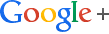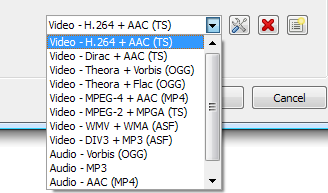Digital Camera Guide
So, it's time for a digital camera huh? Well, buying one can be more than a little difficult. What types of features should you look for? Well, this guide will tell you that plus get you a little more familiar with what these cameras are capable of.
Megapixels
When it comes to megapixels, the more the better. I recommend a minimum of 2, but 3 or 4 is great. We did a test to see if a camera with 2.3 megapixels (actually 1.92 - 1600 x 1200) could produce a good quality 8x10.
Turns out it can, if you have the right paper and printer. We used HP Premium Plus photo paper with an HP 970 series printer and made a fantastic 8 x 10. Remember, I was a professional photographer before I got into computing, so I know a good print when I see it :-)
The resolution at 8x10 (we had to crop in to make the picture proportional to 8x10) was only 150 DPI. Most printers would not make a real good 8x10 at that resolution, but this one did. So, if you want to be sure you can get good 8 x 10s, you may want to go with a 3 megapixel camera or better (that gives you around 200 DPI at 8x10 size, still not quite the optimum 300 DPI, but it looks good with the right printer).
Optical vs Digital Zoom
You've probably noticed that most digital cameras have both a specification for digital and optical zoom. Pay the most attention to the optical zoom.
The optical zoom magnifies (zooms in) using glass. The digital zoom basically crops out the edge of the picture to make the subject appear closer, causing you to lose resolution or to get an interpolated resolution (i.e. the camera adds pixels). Neither of which help image quality.
Finally, make sure you get enough (optical) zoom. A 2x zoom isn't going to do much for you. A 3x is the average you'll find in most digital cameras will probably be good for most uses. More on lenses later.
Connection
How does the camera connect to your computer? If you have a USB port in your computer, you'll want a camera that can connect via USB as opposed to a slow serial connection.
On the other hand, if your computer doesn't have a USB port, is there a serial connector available for the camera you're looking at? If so, is it a special order and how long does it take to get it?
Storage
What does the camera use to store images with? If it uses a memory stick, make sure you consider buying additional sticks when you get your camera. A typical 8 meg memory stick that comes with a 2 megapixel camera only holds 5 or 6 images at the camera's best quality.
Some cameras use a 3.5 inch disk for storage. Be careful of these!
Although it may sound like a good idea, a 3 megapixel camera at high resolution produces a 1 meg file (compressed!). That's only 1 picture per disk.
Here's a few more things to look out for when trying to make your digital camera purchase.
Picture Formats
When you're trying to decide on which digital camera to get, check and see how many different picture formats it supports.
You want something that can produce both uncompressed (usually TIFF) and compressed (usually JPEG) images. I personally use the high quality JPEG setting on my camera for most of my shooting. TIFFs are just too big and the difference in quality is not ascertainable by mere mortals.
You also want to be able to shoot at a lower resolution than the camera's maximum. That way, If you're running short on memory, you can squeeze a few more shots on your memory stick.
Auxiliary Lens / Flash
This was a biggie for me. While a 3x zoom may work for the "average" user, I needed something that allowed me to do some wide angle work as well as have a good telephoto lens.
So, the camera I purchased a few months back was a Nikon Coolpix 990 (note that this isn't the only camera that can accept lenses). It has auxiliary lenses that screw into the filter ring on the front of the lens. I now have an ultra-wide fisheye lens plus a nice telephoto.
In addition to lenses, I wanted a good flash. The flash that is built into most of these cameras gives you a top range of 15-20 feet - at best. I wanted a camera that could take a powerful auxiliary flash (again, the Nikon isn't the only camera that fits this requirement, but I liked it better than the rest). If you need more reach than the small built in flash can deliver, then make sure you can attach an external flash to any camera you consider.
As an added bonus, if you get a camera that can take an external flash, you can place that flash on a bracket and eliminate red-eye.
Flash Distance
Speaking of flashes, make sure you check the distance the built in flash is good for. You don't want a camera with a wimpy flash that only travels a few feet (well, unless you can get an external flash for it as described above).
Battery Type
This may not sound important, but it is. Anyone who owns a digital camera can tell you they eat batteries the way a sumo wrestler eats at a buffet.
Make sure the camera can run on regular (or rechargeable) "AA" type batteries. You don't want a camera that eats through expensive lithium batteries every 10 shots or so.
One thing to remember about digital cameras, they do eat through batteries. I recommend getting some Nickel Metal Hydride rechargeable for it. I have some for mine and they have saved me a fortune.
Final Notes
Choosing a digital camera isn't easy. There's a huge selection out there and only you can determine which features you need.
For instance, if you shoot wildlife photos, a small 3x zoom probably isn't going to cut it (unless you can attach auxiliary lenses to it). If you shoot lots of close-ups, make sure the camera has some sort of macro capability. If you shoot big group photos indoors, an external flash may be necessary.
My advice is to make a list of things you want to be able to do with the camera then go to somewhere that can help you make a good purchase decision.
Finally, buy the BEST camera you can possibly afford. Or wait until the price drops on one with the type of features you want.